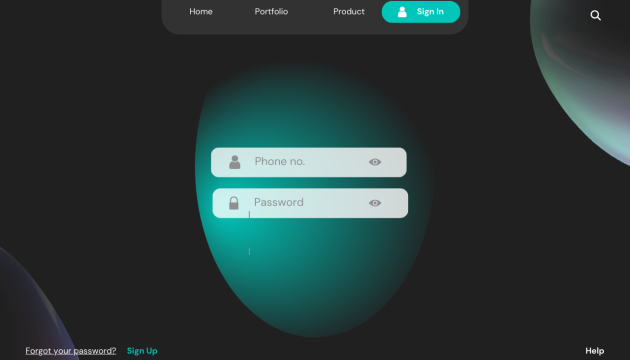A Comprehensive Guide on How to Use Drafts on Instagram
Are you having difficulties creating and publishing Instagram posts on time or managing your content ideas? Fear not! We Guide on How to Use Drafts on Instagram .With the introduction of Instagram drafts, it is now possible to plan out all posts in advance, making your experience a whole lot easier. This blog post will […]